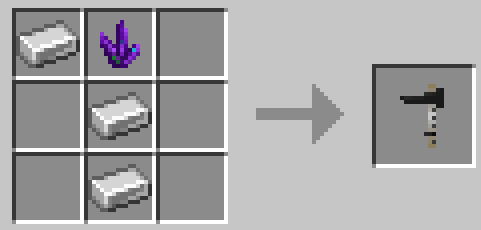Measurement Tool
Description: A Measurement Tool is an item that can be used to create jumps.
Always use the measurement tool to delete a jump - doDo not destroy themjumps by hand or the invisiblejump Jump Controllercontroller will remain! (TopAlways Right,delete 6jumps blocksvia high,the 2x2pixelJump block)Builder GUI.
Details:
| Rarity color: | Common |
| Renewable: | Yes |
| Stackable: | Yes (64) |
| Durability: | None |
Obtaining
Crafting
Measurement tools come in a single (gray/black) color.
A Measurement Tool can be crafted with 1 Iron Ingot, 2 Iron Nuggets and 1 Dried Kelp.
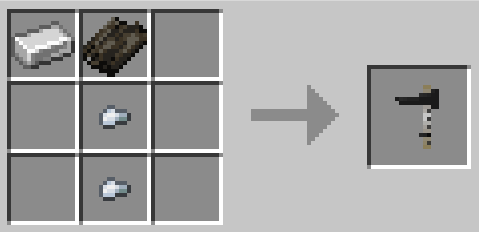
Usage
Creating A JumpMeasurement Tools can be used to create jumps. This is done by placing two markers blocks with five empty spaces between them. Marker blocks can be any vanilla or modded building block. For the example shown below, red concrete was used.
Stand facing the marker blocks, right click the first block then move sideways to right click the second.
Error messages can be seen above the inventory hotbar when the Measurement Tool is used incorrectly.

Measurement tool is required to create custom jumps. Follow this step by step method to use the tool.
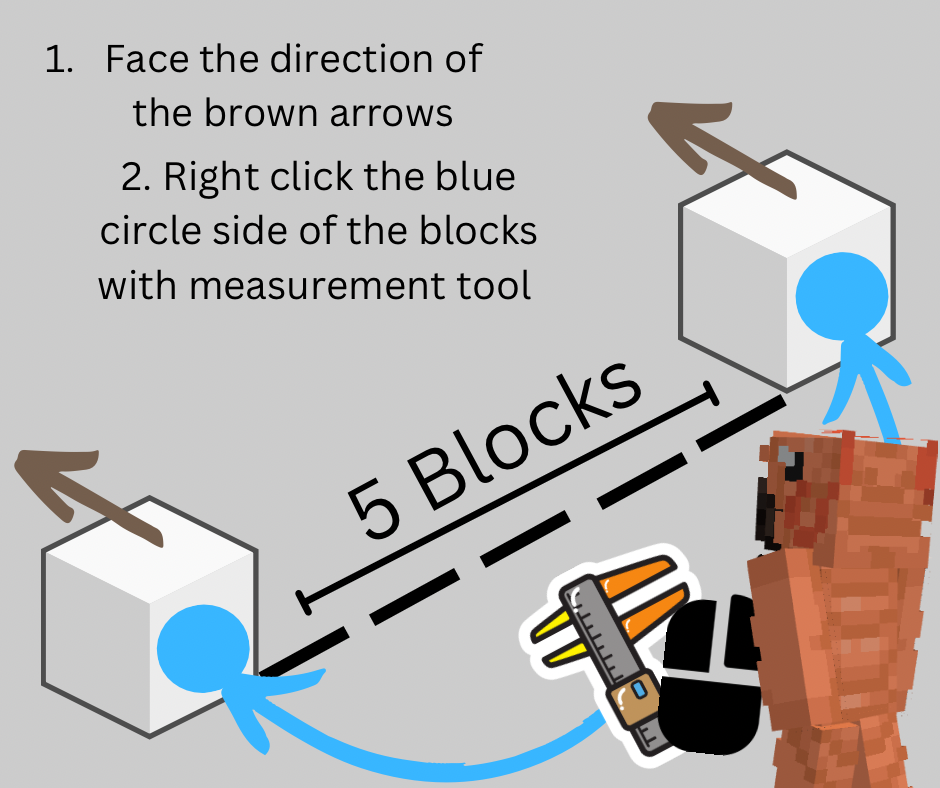
- Place
Stillanystuck?blockCheck(ieout Brooke'sVideodirt) onYT!the ground - Move sideways (straight line) and place a second block exactly 5 blocks away (Block - 5B space - Block)
- Stand in front of one block (looking at it) and right-click the block with a measurement tool in hand
- Stand in front of the second block (looking at it) and right-click the block with a measurement tool in hand
- This should bring up the Jump Builder GUI
Customizing Jumps
You need to interact with the Jump to customize it's features. The Jump CustomizationBuilder GUI (menu) canis beautomatically opened:
Whenwhen a new jump iscreatedmade, Byandrightcan be opened again at any time by right-clickinganonexistinga jump with aMeasurementmeasurementTooltool.in hand
| Edit Obstacle |
Type: Left click the None button next to Layer to cycle forward through obstacles, right click to go back. |
|
Color: Left click the color button next to an obstacle to cycle through colors, right click to go back. |
|
|
Some obstacle variants do not have a color option (logs etc) |
|
| Edit Levels |
Add: Left click the 'Add Layer' button in the top left of the GUI to add a new layer (One block higher) |
| Delete: Left click the 'Delete Layer' button in the top left of the GUI to delete a layer (One block lower) |
|
| Edit Standards | Type: Left click the button next to 'Standards' to cycle between jump standards (posts that support poles) |
| Delete Jump |
If you want to get rid of the entire jump, left click the 'Destroy' button in the top right of the GUI. |
| Do not destroy jumps by hand or the invisible jump controls will remain! | |
| Exit GUI | Press the escape key to exit out of the Jump GUI at any time. |
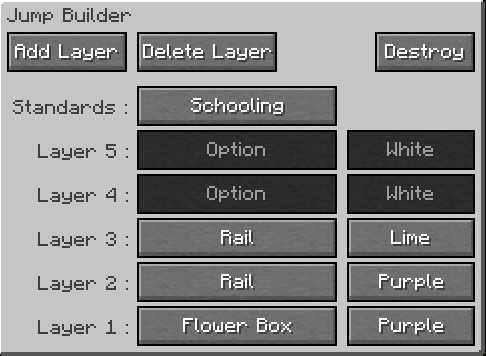
VariationsBases
- Even
elementsif a layer is set to None (no pole/plank) there will still be an invisible barrier that cannot be passed through - Each jump has a small, invisible jump control element that is spawned when a new jump is created
- If the jump controller intersects a block it will be removed and no block can be placed there (6B up - top right of jump)
- If the jump controller is destroyed (usually only possible with commands) the jump can no longer be edited)
- If the jump is destroyed by hand instead of the
jumpGUI,thatitcan onlywill beusedimpossibleontoLevelremove1the controller without commands
Indoor arenas should have a minimum of 11B height clearance if intended to support max-level jumps. This height is the peak point at a max level jump where a rider and sithorse directlywould oncomfortably avoid collision with the ground.roof.
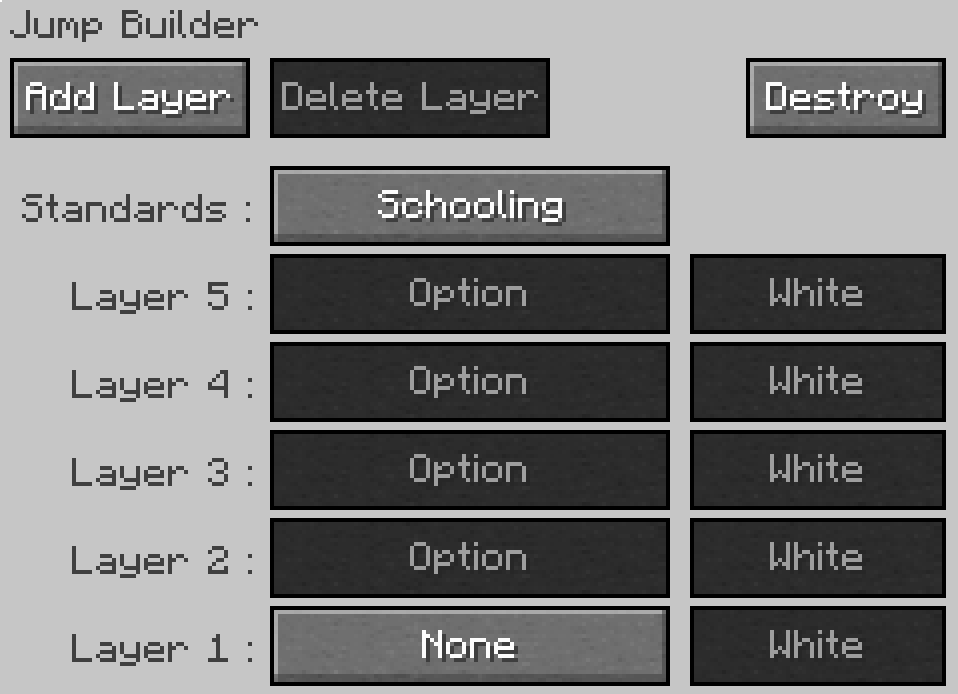
Shown: greatJump customizationBuilder optionsGUI forshowing jumpsa ofnew everyjump type(blank options) and theme.a 2B vertical jump with rails in blue colors.
Options
View Options
| Base Elements (Obstacles) - Can be used on Layer 1 Only | ||
| Log | A solid oak log block (slightly thinner than a normal block) ideal for XC jumps. | None |
| Pole On Box (Small) | A pole on a small X shaped box, ideal for training and cavaletti | 16 Colors |
| Pole On Box (Large) | A pole on a slightly higher X shaped box, ideal for training and cavaletti | 16 Colors |
| Brush Box | A small bushy plant in a whitewash planter, ideal for Show Jumping | None |
| Flower Box | A small planter of colorful flowers, ideal for Show Jumping | 16 Colors |
| Coop | A small triangular fence obstacle, ideal for XC jumps or dressage borders | None |
| Roll Top | A quarter-circle curved obstacle, ideal for XC jumps | 16 Colors |
| Wall Mini | A brick-wall slab | None |
| Ground Pole | A simple striped pole that sits directly on the ground, ideal for training and cavaletti | 16 Colors |
| Elements (Obstacles) |
||
| None | No visible obstacle for that layer (will still have an invisible obstacle) | N/A |
| Rail | A simple striped pole | 16 Colors |
| Plank | A striped plank | 16 Colors |
| Plank Fancy | A solid-color wavy plank | 16 Colors |
| Standards (Support Posts on the side of a jump) | ||
| None | No standards - Jumps with poles or planks may appear to float without standards | N/A |
| Schooling | A simple upright post with a small base. | N/A |
| Radial | A wider based standard with a circular pattern (level 3+) | N/A |
| Vertical Slat | A wider based standard with a simple wooden slat design | N/A |
Other information
When you Add Layers, the jump will become a taller obstacleeven if you do not add any poles etc.Each layer adds an invisible block between the standards that a horse must go over or jump whether there is visually a pole or not.Each jump has a small invisible jump control element that is spawned when a new jump is created. If there are any blocks above the jump, it may delete them.It is recommended that any indoor arena planning to have jumps, up to the maximum jump height, has a roof of no less than11blocks. This is not to accommodate for the jump controller, rather the peak point at a max level jump where a rider and horse would collide with the roof.
Troubleshooting
I keep getting an error message!
Error Messages (Incorrect Use)
Text above the inventory hotbar can inform a user that they are using the Measurement Tool incorrectly. There are 4 error messages in total that can appear for any of the most common user-errors when making jumps.

Solution: Check that there is exactly 5 blocks between marker blocks. B-S-S-S-S-S-B (B = Block, S = Space/Air) Too many spaces or too few and the jump will not be created.

Solution: Face your first marker block, right click the block. Move sideways (do not turn!) until you are in front of the second block, right click it.

Solution: One of your blocks is not directly opposite the other marker, make sure they are on a straight line and not at an angle.

Solution: One of your blocks is at a different height than the other marker, make sure both blocks are at same Y level (on level ground)
Known Issues
If you find an issue, please report it to our bugs channel on Discord. We ask that you look to see if your issue was reported first!
- [~] Measurement Tools can stop working due to 'soft locking'. If the player is receiving no error messages for incorrect use, the issue can usually be resolved by replacing the item.
It is strongly recommended that jumps (and other multiblock items like stall doors) are deleted prior to taking a WorldEdit selection to avoid issues. Including jumps and stall doors in WE Schematics can potentially corrupt schematics.
Changelog
PREView 1.18.2Changes
This is not a complete list of version changes / fixes. It is a changelog of relevant wiki-related version information.
| MC Version | Release | Notes |
| 1.18.2 | 1.18.2-1.0. |
Measurement Tool crafting recipe changed to remove Amethyst, and require less iron (3 > ~1.2) |
| 1.16.5 | 1.16.5-0.5.3.21 |
[Deprecated Recipe]
|
Data values
swem:measurement_tool