Measurement Tool
Description: A Measurement Tool is an item that can be used to create jumps.
Always use the measurement tool to delete a jump - do not destroy them by hand or the invisible jump control will remain!
Details:
| Rarity color: | Common |
| Renewable: | Yes |
| Stackable: | Yes (64) |
| Durability: | None |
Obtaining
Crafting
A Measurement Tool can be crafted with 1 Amethyst and 3 Iron Ingots.
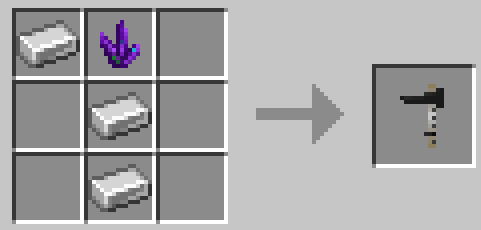
Usage
Creating A Jump
Measurement Tools can be used to create jumps. This is done by placing two markers blocks with five empty spaces between them. Marker blocks can be any vanilla or modded building block. For the example shown below, red concrete was used.
Stand facing the marker blocks, right click the first block then move sideways to right click the second.
Error messages can be seen above the inventory hotbar when the Measurement Tool is used incorrectly.

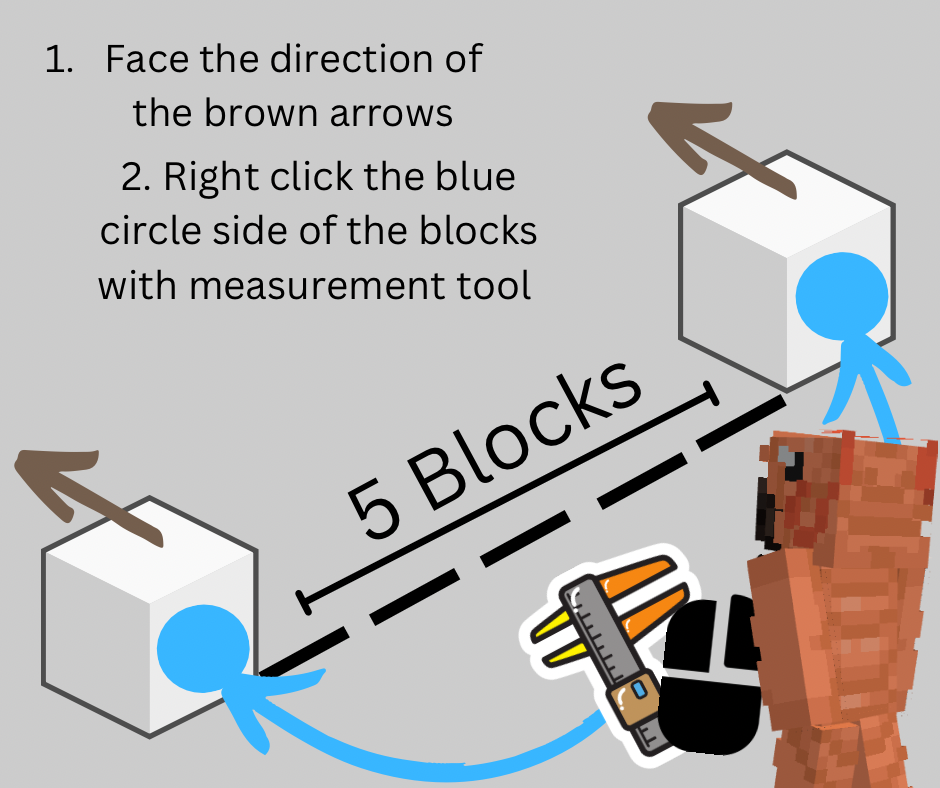
Still stuck? Check out Brooke's Video on YT!
Customizing Jumps
You need to interact with the Jump to customize it's features. The Jump Customization GUI (menu) can be opened:
- When a new jump is created
- By right clicking an existing jump with a Measurement Tool in hand
| Edit Obstacle |
Type: Left click the None button next to Layer to cycle forward through obstacles, right click to go back. |
|
Color: Left click the color button next to an obstacle to cycle through colors, right click to go back. |
|
|
Some obstacle variants do not have a color option (logs etc) |
|
| Edit Levels |
Add: Left click the 'Add Layer' button in the top left of the GUI to add a new layer (One block higher) |
| Delete: Left click the 'Delete Layer' button in the top left of the GUI to delete a layer (One block lower) |
|
| Edit Standards | Type: Left click the button next to 'Standards' to cycle between jump standards (posts that support poles) |
| Delete Jump |
If you want to get rid of the entire jump, left click the 'Destroy' button in the top right of the GUI. |
| Do not destroy jumps by hand or the invisible jump controls will remain! | |
| Exit GUI | Press the escape key to exit out of the Jump GUI at any time. |
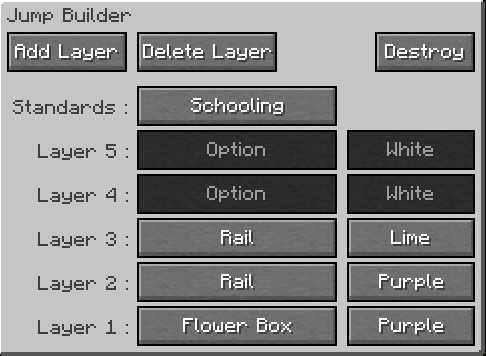
Variations
Bases are elements of the jump that can only be used on Level 1 and sit directly on the ground. These offer great customization options for jumps of every type and theme.
| Base Elements (Obstacles) Layer 1 Only | ||
| Log | A solid oak log block (slightly thinner than a normal block) ideal for XC jumps. | None |
| Pole On Box (Small) | A pole on a small X shaped box, ideal for training and cavaletti | 16 Colors |
| Pole On Box (Large) | A pole on a slightly higher X shaped box, ideal for training and cavaletti | 16 Colors |
| Brush Box | A small bushy plant in a whitewash planter, ideal for Show Jumping | None |
| Flower Box | A small planter of colorful flowers, ideal for Show Jumping | 16 Colors |
| Coop | A small triangular fence obstacle, ideal for XC jumps or dressage borders | None |
| Roll Top | A quarter-circle curved obstacle, ideal for XC jumps | 16 Colors |
| Wall Mini | A brick-wall slab | None |
| Ground Pole | A simple striped pole that sits directly on the ground, ideal for training and cavaletti | 16 Colors |
| Elements (Obstacles) Any Layer 1-5 | ||
| None | No visible obstacle for that layer (will still have an invisible obstacle) | N/A |
| Rail | A simple striped pole | 16 Colors |
| Plank | A striped plank | 16 Colors |
| Plank Fancy | A solid-color wavy plank | 16 Colors |
| Standards (Support Posts on the side of a jump) | ||
| None | No standards - Jumps with poles or planks may appear to float without standards | N/A |
| Schooling | A simple upright post with a small base. | N/A |
| Radial | A wider based standard with a circular pattern (level 3+) | N/A |
| Vertical Slat | A wider based standard with a simple wooden slat design | N/A |
Other information
- When you Add Layers, the jump will become a taller obstacle even if you do not add any poles etc. Each layer adds an invisible block between the standards that a horse must go over or jump whether there is visually a pole or not.
- Each jump has a small invisible jump control element that is spawned when a new jump is created. If there are any blocks above the jump, it may delete them.
- It is recommended that any indoor arena planninf to have jumps, up to the maximum jump height, has a roof of no less than 11 blocks. This is not to accommodate for the jump controller, rather the peak point at a max level jump where a rider and horse would collide with the roof.
Troubleshooting
Error Messages (Incorrect Use)
Text above the inventory hotbar can inform a user that they are using the Measurement Tool incorrectly. There are 4 error messages in total that can appear for any of the most common user-errors when making jumps.

Solution: Check that there is exactly 5 blocks between marker blocks. B-S-S-S-S-S-B (B = Block, S = Space/Air) Too many spaces or too few and the jump will not be created.

Solution: Face your first marker block, right click the block. Move sideways (do not turn!) until you are in front of the second block, right click it.

Solution: One of your blocks is not directly opposite the other marker, make sure they are on a straight line and not at an angle.

Solution: One of your blocks is at a different height than the other marker, make sure both blocks are at same Y level (on level ground)
Known Issues
- [Uncommon] Very occasionally, Measurement Tools can stop working for an unknown reason. If the player is receiving no error messages for incorrect use, the issue can usually be resolved by replacing the item.
- [Common] Like many multi-block items, Jumps can have or cause issues when copied or pasted with WorldEdit.
It is strongly recommended that jumps (and other multiblock items like stall doors) are deleted prior to taking a WorldEdit selection. Including jumps and stall doors in WE Schematics can potentially corrupt the schematic.
Data values
swem:measurement_tool
