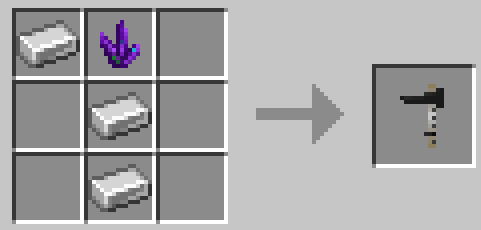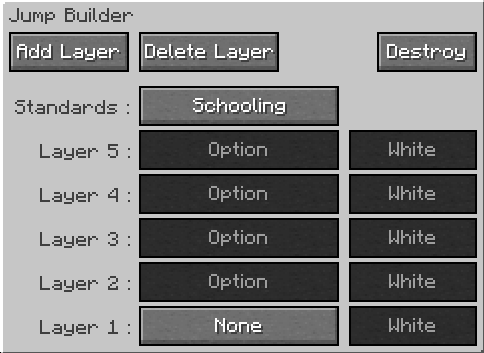Measurement Tool
Description: A Measurement Tool is an item that can be used to create jumps.
Details:
| Rarity color: | Common |
| Renewable: | Yes |
| Stackable: | Yes (64) |
Obtaining
Crafting
Usage
Measurement Tools can be used to create jumps. This is done by placing two blocks with five empty spaces between them. 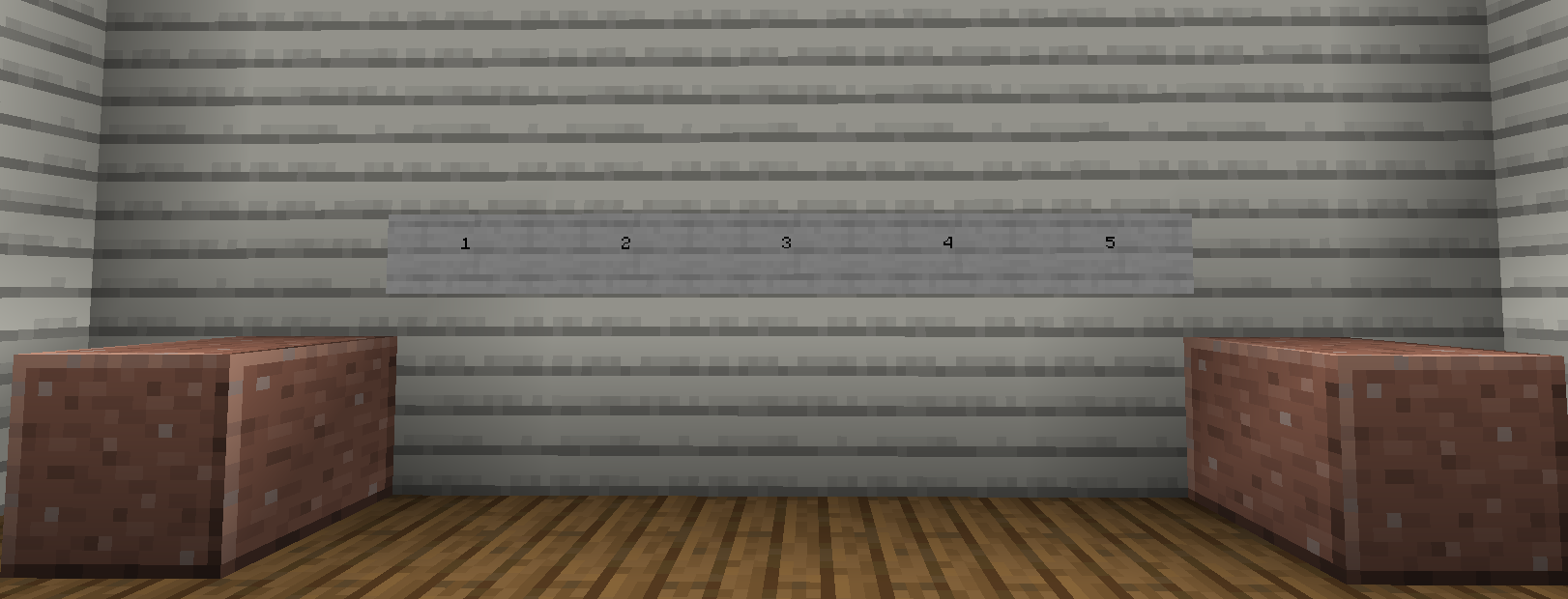 Once this is done, the player can face
Once this is done, the player can face oneforward of(as the blocksshown in the directionabove intended for the jump to facephoto), and right-click it with the measurementside tape.of each block.
A GUI screen will appear, allowing the player to customize the jump.
To start customizing your jump you should right-click "None" until you find the Layer that you like. You can also customize the Standards by right-clicking "Schooling". The more Layers you add, the taller your jump will be. Each Layer comes in the 16 colors of Minecraft. You can choose "Delete Layer" if you want to remove a level of the jump. The "Destroy" button should only be used to completely remove the jump.
The jump gui screen.
TheHere standardsis havean the customization options none, schooling, radial, and vertical slat. Layer 1, the lowest layer, has the options none, log, pole on box small, pole on box large, hedge, wall, brush box, flower box, coop, roll top, wall mini, ground pole, rail, plank, plank fancy, panel wave, panel arrow, and panel stripe. The other layers have someexample of thea options, but not quite as many, as layer 1. The layers come in 16 colors.jump: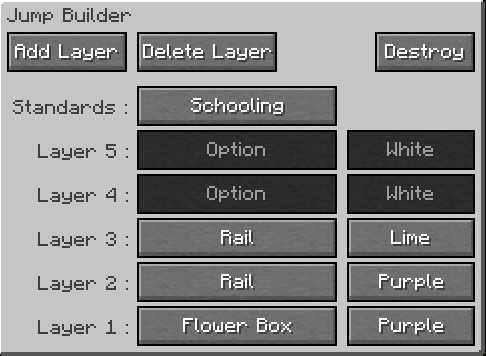
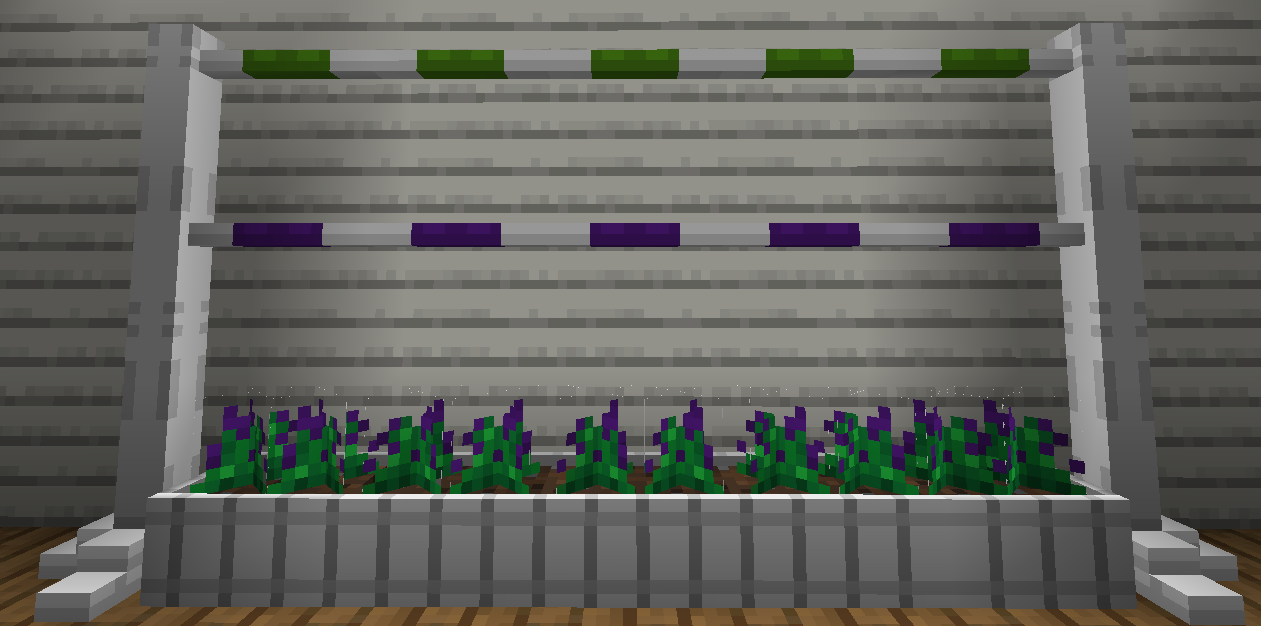
You should always use the GUI deletedestroy button where possible when clearing jumps, to remove all visible/invisible sections.
Data values
Words